Navigator는 페이지 간의 연결을 하는 함수이다.
자료구조상 stack으로 되어 있으며 push와 pop연산을 통해 구현할 수 있다.
FirstPage
class FirstPage extends StatelessWidget {
const FirstPage({Key? key}) : super(key: key);
@override
Widget build(BuildContext context2) {
return Scaffold(
appBar: AppBar(
title: Text('firstpage'),
),
body: Center(
child: ElevatedButton(
child: Text("다음 페이지로"),
onPressed: (){
Navigator.push(context2, MaterialPageRoute(
builder : (context2) => SecondPage()));
}
)
),
);
}
}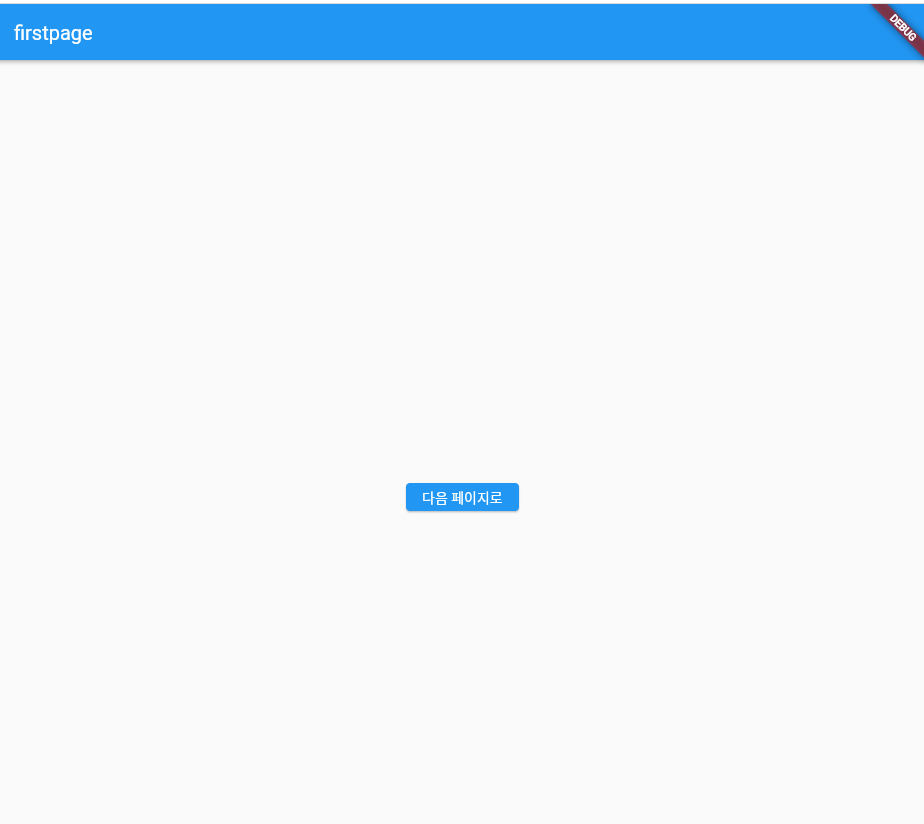
SecondPage
class SecondPage extends StatelessWidget {
const SecondPage({Key? key}) : super(key: key);
@override
Widget build(BuildContext ctx) {
return Scaffold(
appBar: AppBar(
title: Text('Secondpage'),
),
body: Center(
child: ElevatedButton(
child: Text("이전 페이지로"),
onPressed: (){
Navigator.pop(ctx);
},
),
),
);
}
}
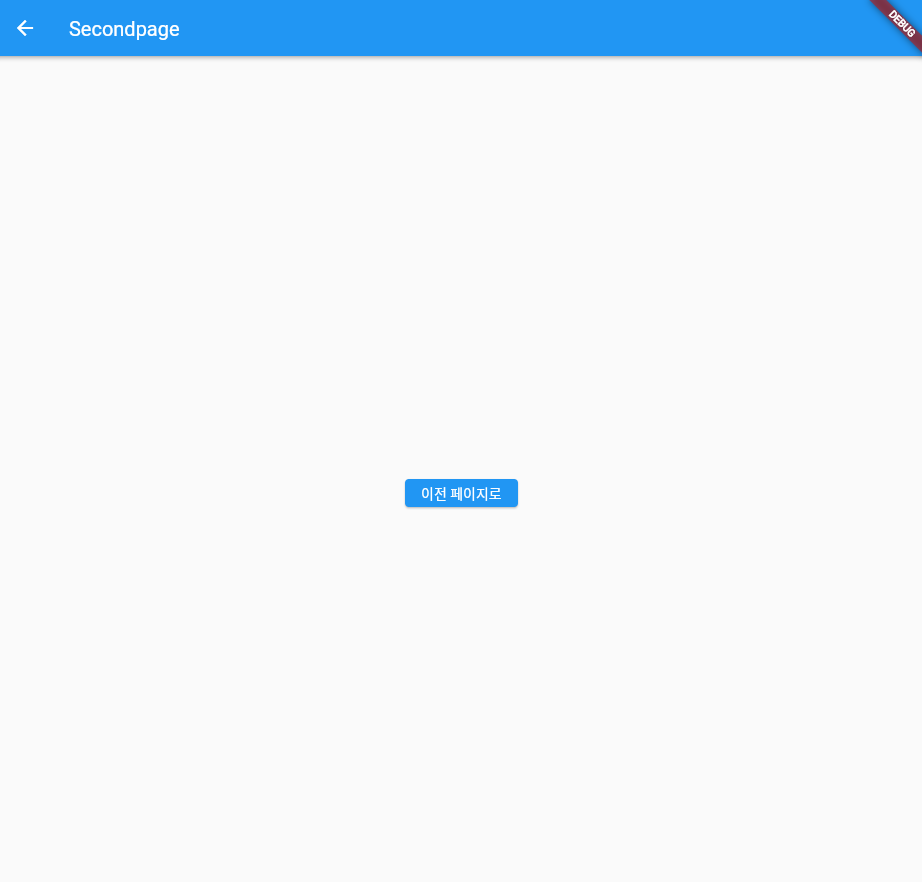
외부 파일로 페이지 연결하기
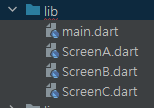
import 'package:flutter/material.dart';
import 'ScreenA.dart';
import 'ScreenB.dart';
import 'ScreenC.dart';맨 위에 import를 해줘야 한다.
void main() {
runApp(const MyApp());
}
class MyApp extends StatelessWidget {
const MyApp({super.key});
// This widget is the root of your application.
@override
Widget build(BuildContext context) {
return MaterialApp(
initialRoute: "/",
routes: {
'/': (context)=>ScreenA(),
'/b': (context)=>ScreenB(),
'/c': (context)=>ScreenC(),
},
);
}
}
web과 동작 원리는 비슷하다.
들어오는 경로(url이라고 이해함)를 설정해주고 각각의 화면으로 가면 된다.
ScreenA
import 'package:flutter/material.dart';
class ScreenA extends StatelessWidget {
const ScreenA({Key? key}) : super(key: key);
@override
Widget build(BuildContext context) {
return Scaffold(
appBar : AppBar(
title : Text("ScreenA"),
),
body: Center(
child: Column(
mainAxisAlignment: MainAxisAlignment.center,
children: [
ElevatedButton(
child : Text("go to ScreenB"),
onPressed: (){
Navigator.pushNamed(context, '/b');
},
),
ElevatedButton(
child : Text("go to ScreenC"),
onPressed: (){
Navigator.pushNamed(context, '/c');
},
)
],
),
),
);
}
}
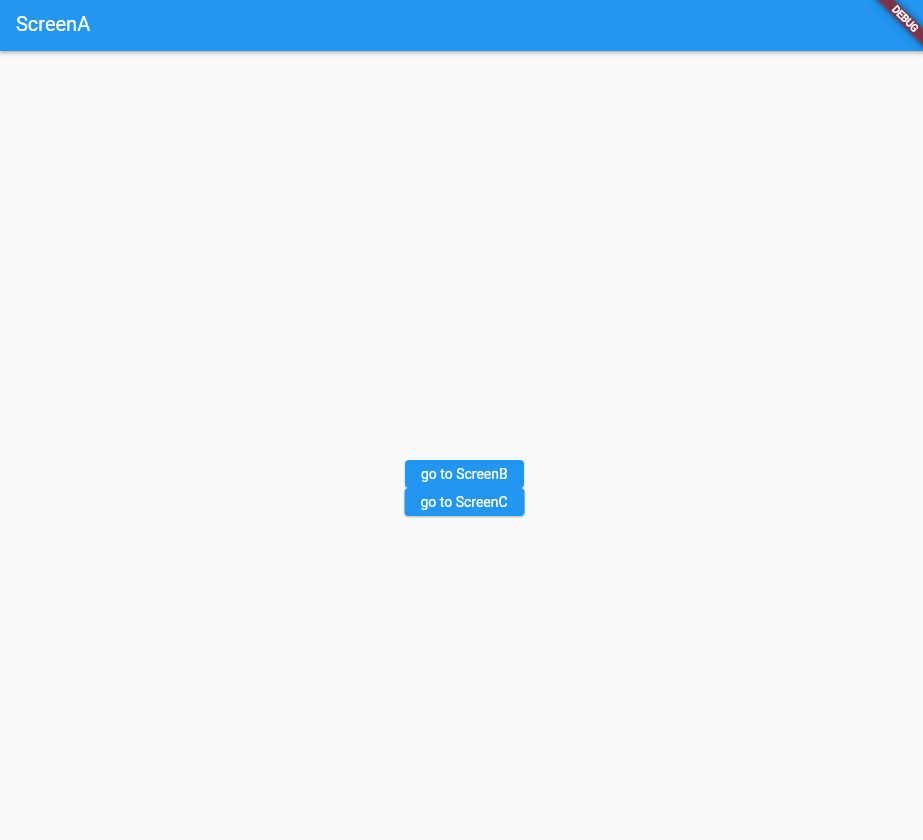

ScreenB와 ScreenC로 이동하는 걸 알 수 있다.
'Flutter' 카테고리의 다른 글
| Google Play Console 정책 변경 후 테스터 20명 모집 (1) (2) | 2024.01.11 |
|---|---|
| 항해 플러스 코육대 - HangMan 게임 만들기 (1) | 2023.09.28 |
| Build Context와 snackbar (1) | 2023.03.20 |
| Drawer (0) | 2023.03.20 |
| Text style, Image 업로드 (0) | 2023.03.19 |



